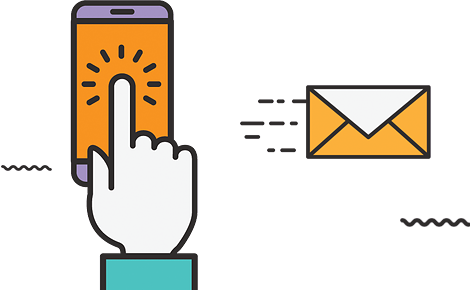An error 503 indicates the temporary unavailability of the web server responsible in servicing the request. Typically, a server is too busy with overload requests, is being upgraded, or is just misconfigured. A 503 error is different from a 404 error in that the latter holds that the page is missing over at the server side while the 503 error states that the server is there but is unable, at the moment, to reply to the request.
Common Causes of Error 503
1. Server Overload
This usually happens when an excessive number of users attempts to reach your site simultaneously, surpassing the capacity of your server. Typically, the period of time is found during viral flashes of activity, flash sales, and high-traffic events. Hosting resources can be as limited as possible: sometimes it takes only a slight increase in the number of visitors to bring the server to an unacceptable level, causing it to temporarily shut down or reject new requests.
2. Scheduled Maintenance
Web servers are generally taken down for maintenance operations, software updates, and the application of security patches. If your site goes into “maintenance mode,” your user will see a 503 instead of your content. While this is acceptable, you might want to use a custom maintenance message or a “Retry-After” header to communicate an expected return time to the user.
3. Faulty Plugins or Themes (Especially in WordPress)
Plugins or themes on WordPress can misbehave especially if they have not been updated for some time, incompatible with the current setup, or poorly coded. On the end user side, too resource-hogging heavy plugins, or plugin conflicts overload the system leading the server to be too busy and thus reflect a 503 error. In worst-case scenarios, it could even be due to one line of code that may bring the website down temporarily.
4. DDoS Attacks (Distributed Denial of Service)
A DDoS attack overwhelms your website with millions of fake traffic from many sources that antagonize your server’s capacity to appropriately respond to actual users. This doesn’t just mean downtime but also a 503 error may be thrown. DDoS attacks are inherently malicious and differ from organic spikes in that they require a proper mix of security tools or services to handle the attack.
5. Firewall or CDN Misconfigurations
Using web application firewalls or a CDN like Cloudflare misconfigured rules may mistakenly block legitimate traffic. For example; normal behavior is interpreted by WAF as suspicious and thus blocks it; or a CDN does not connect well to the origin server; resulting in your visitors seeing a 503 error page.
6. Resource Limits (CPU, RAM, Bandwidth)
Web hosting environments limit your site’s access to memory, processing power, and bandwidth. If your site exceeds these thresholds-and this exceeds your estimations-the server hangs and returns a 503 error. This may arise from poorly optimized scripts or runaway processes, or it may be due to just sheer traffic spikes hitting the site. This is especially true in shared hosting, where such resources are shared among many websites.
How to Fix Error 503 (For Website Owners)
1. Refresh the Page or Wait a Few Minutes
In some cases, a 503 error is temporary and exists because of a very short spike in traffic or disruption in service. The issue can resolve itself; wait a couple of minutes and refresh the page to see if the website is back online. If this error continues, you may need to troubleshoot deeper.
2. Restart Your Web Server
In the case of processes that may use stuck or unresponsive, a simple reboot of the server does help. A server restart could flush temporary overloads and may restore normalcy on web servers (Apache, NGINX, or any supporting services like PHP and database servers). This may invoke the requirement of assistance from support teams if the servers are managed or it may be done through the hosting dashboard.
3. Check Server Logs
Logs of Web Server Application and Errors are important in diagnosing a 503 error. Such logs can show if a server went down due to heavy traffic during any particular period, internal script failure causing server error, or misconfiguration in your theme/plugin. Checking up this log helps identify cause and possible next course of action.
4. Disable Plugins or Themes (for WordPress and Similar CMSs)
When running a content management system such as WordPress, the occasional 503 error may show up due to malfunctioning or demanding plug-ins or themes. Go to admin panel or use FTP/SFTP to:
- Rename the /plugins or /themes folder temporarily.
- You are reactivating them one at a time, this will help you to find out which one is causing the problem. Usually removing or updating the problematic plugin/theme resolves the issue.
5. Scale Your Hosting Resources
Website traffic is consistent, then your current hosting environment may already be insufficient. Moving higher up to a higher-grade plan can include upgrading from shared hosting to VPS or cloud hosting or adding autoscaling features. More CPU, memory, and bandwidth can prevent future 503 errors created by resource limitations.
6. Review Firewall or CDN Configuration
Web application firewalls (WAF) or CDNs like Cloudflare sometimes block a legitimate request from reaching your server and may cause issues. You should verify their configurations to ensure that:
- No overly strict rules are blocking valid users.
- The origin server is correctly connected and reachable.
- There are no DNS issues or timeouts between the CDN and your host.
7. Remove WordPress Maintenance Mode File
After an update, if your WordPress site is stuck in maintenance mode, then there is apparently existing a .maintenance file in your root directory. This is going to lead to a 503 error for all of your visitors. Here is how you can fix it:
- Connect to your server via FTP or your file manager.
- Locate and delete the .maintenance file from the WordPress root folder.
- Reload the site to confirm it’s back online.
WordPress-Specific Fixes for Error 503

1. Deactivate All Plugins
Poorly written plugins are the major cause of WordPress 503 errors. Are you unable to access the admin dashboard?
- Use FTP or your hosting file manager to navigate to the /wp-content/ directory.
- Rename the plugins folder to something like plugins-deactivated.
- This will disable all active plugins at once.
In that case, check if your site is loading; if it does, rename the folder back to plugins, then reactivate each plugin one after the other in the dashboard until you discover the one causing the trouble. Remove or substitute the troublesome plugin.
2. Switch to a Default Theme
Themes that have been corrupted or incompatible can cause server errors.
- Access your site’s files via FTP or your file manager.
- Navigate to /wp-content/themes/.
- Rename your active theme’s folder (e.g., customtheme → customtheme-old).
- In the event it is installed, WordPress will then gracefully display a default theme like Twenty Twenty-Four.
A non-working site indicates the issue. It is advisable to consider looking at the reinstalling or replacement of theme.
3. Increase PHP Memory Limit
One angle on 503s on a PHP-driven web server arises when the server runs a theme or a plugin that is especially memory hungry.
To increase it:
Open your wp-config.php file in the root directory of your WordPress installation.
Add the following line before the line that says /* That’s all, stop editing! */:
php
CopyEdit
define(‘WP_MEMORY_LIMIT’, ‘256M’);
Save the file and refresh your site.
You may want to increase the memory limit through the control panel of your Web host or contact your hosting provider if that doesn’t work.
4. Reset the .htaccess File
A corrupted or misconfigured .htaccess file can also result in a 503 error.
Here’s how to reset it:
- Connect to your site via FTP or your hosting file manager.
- Locate the .htaccess file in the root directory.
- Download a backup, then delete the file.
- Go to your WordPress dashboard, and then go to Settings, Permalinks. Click “Save Changes.” Your new default will be triggered. .htaccess file.
If you can’t access the dashboard, manually create a new .htaccess file with this default content:
apache
CopyEdit
# BEGIN WordPress
<IfModule mod_rewrite.c>
RewriteEngine On
RewriteBase /
RewriteRule ^index\.php$ – [L]
RewriteCond %{REQUEST_FILENAME} !-f
RewriteCond %{REQUEST_FILENAME} !-d
RewriteRule . /index.php [L]
</IfModule>
# END WordPress
How to Prevent Error 503 in the Future

Temporary perception of unavailability will be created by a 503 error state on your website. Sever workload over-filling or maintenance-on-a-service mostly causes this. Below are some preventive steps that you can follow:
1. Use Scalable Hosting
If your current hosting struggles with sudden traffic spikes, it’s time to upgrade.
- In case of sudden traffic spikes and erratic loads on the server, the cloud host (e.g. AWS, Google Cloud, or DigitalOcean) enables scaling of service provider resources for stage up or down coinciding with demand.
- Good managed WP hosting is costly, but WP Engine and Kinsta include exact performance tweaks. On the contrary, they even help in handling the highest spikes in traffic.
- Consider automatic scaling, isolated resources, or a traffic burst to come with the term of the plan.
2. Implement a Content Delivery Network (CDN)
A content delivery network spreads a site’s static files (images, CSS, JS) over a number of servers all across the world; this is what ensures that a visitor gets served on a location that’s next to theirs.
- This greatly reduces the load on your origin server.
- Top CDNs like Cloudflare, StackPath, or KeyCDN also have additional layers of security apart from boosting performance.
3. Schedule Maintenance During Off-Peak Hours
If you need to take your site offline for updates or server work:
- The best time to do it would be when traffic is regarded as its lowest level, generally late at night or early in the morning depending on whom the audience is concentrated towards in that time zone.
- Set up a custom maintenance page so visitors aren’t confused.
- If possible, return a 503 Service Unavailable status code with a Retry-After header, which helps search engines understand it’s a temporary issue.
4. Monitor Server Health and Performance
The awareness is half the battle. Make use a monitoring tool that will alert you any time your site is down or slow:
- UptimeRobot, Pingdom, as well as New Relic lets you watch over uptime, load times, and alert you to any difficulties.
- Users usually seek reassurance through support services or by acknowledging the outcomes of the said process.
5. Optimize Your Website
Equally an optimized domain employs lesser servers to lessen on chances prone to overload.
- Enable page caching (e.g., with WP Rocket, W3 Total Cache).
- Minify CSS, JS, and HTML to speed up loading times.
- Limit background tasks like automated backups or scheduled imports during high-traffic periods.
- Remove unused plugins/themes and keep the rest updated for security and performance.
6. Use Load Balancers
For large or mission-critical websites:
- The electrical devices mentioned are actually just electric fans with a tiny load on the power source, alternating charge wind from one pole to another; thus the current in each one is quite low because they also make power dissipate as some unwanted warming due to the erratic shape of air movement from outlet lobes that definitely dissipate a lot of energy.
- Such an organization would not only unravel administrative problems but place all organizations in one netleting framework in India. Within this framework, employers are expected, from 9-13 February, to adjust to the pervasive regime.
Services such as AWS Elastic Load Balancing and NGINX Load Balancer are able to be configured for fulfilling this purpose.
Final Thoughts
503 errors are annoying but are many times temporary. By determining if the cause is either site maintenance or a sudden influx of Web traffic, you can take a few smart preventive steps to keep your site online and accessible.
Ready to keep your website running smoothly without interruptions?
Digi Dervish further boosts attendance optimally within the performance of your site and serves towards securing servers while scaling digital presence so there will be no sudden downtime like the most dreaded Error 503.
Help create a robust and quick website for your customers to rely on.
Visit Digi Dervish for a website health check and custom performance plan at no cost today!